Which print options do I have with the EasyOne Air device
You can also synchronize the test to your EasyOne Connect on the PC and print from there.
We will not discuss this option here, we will focus on the options when using the standalone device
The print options need to be selected in the EasyOne Air menu first. This is how to do it.
- From the main menu, go to Tools > Settings > Print and select the Print format. In this view you can set up all printer related settings.
Let’s start with the most common option, which is external printing (Option 1). This involves a direct connection from the cradle to a printer.
- Ensure to connect the micro USB end of cable to the correct port on the cradle and connect the USB type B end to the printer.
- There is a large choice of printers on the market, each supporting different print formats or languages. In order to print successfully, the printer must support at least one of these formats. Direct PDF, HP PCL 3 Enhanced protocol, HP PCL3GUI
- A compatible printer list can be found on the ndd website.
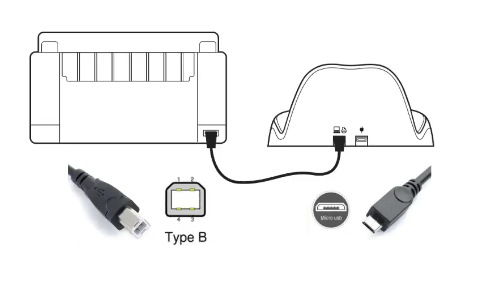
Another popular way to print results is via the integrated PDF printer (Option 2). This will create a PDF file in the EasyOne Air storage so that it can be moved to your PC and further utilized.
Whenever you print a test result, the file will be stored in the Exchange drive.
- To access this file, connect the device to a PC via the USB cradle. Usually a pop up window opens displaying the Exchange drive. If no pop up window appears, try opening the Exchange drive manually. For example, navigate in the Windows Explorer to this PC, then select EasyOne Air, then Exchange and select the desired PDF print out.
- The Exchange drive is the EasyOne Air internal storage and has only 15 MB of storage space. In there you find all PDF prints and also the log file.
The third method is to print the results via thermal printer (Option 3).
This method requires a special thermal printer that is compatible with the EasyOne Air.
Once the printer is connected, the results can be printed out immediately.
Learn more by watching the video below.
For more information see the AppNote.
